How to Setup Dialup for Windows ME

Make New Connection Wizard
Control Panel
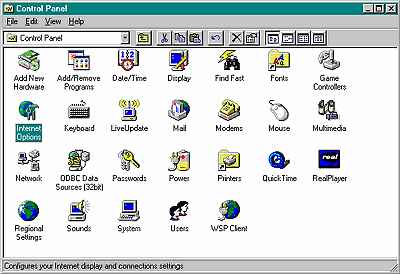
Internet Properties Window
-
After you have selected the connection, click on the
Set Default button located on the right side about halfway
down in the Internet Properties window. If this button
cannot be clicked, then the new connection has already
been set as the default.
Congratulations! You have finished setting up your computer
to use you new cyberMIND dial-up account. To complete the
process, you need only click on the OK buttons for each of
the still open windows. After that has been done, you can
access the Internet by simply double-clicking on either Internet
Explorer or the Netscape icons.
Top of Page
|