

|
Welcome / Support
/ Windows 3.1 (Trumpet Winsock)
Dialup
How to Setup Dialup for Windows 3.1 with Trumpet Winsock
-
Click the OK button.
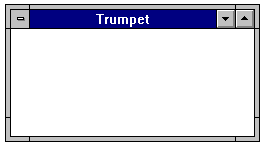
-
Select Program Item.
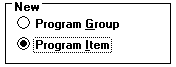
-
Click the OK button.
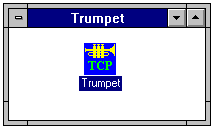
Configure
-
In the Baud rate text box, select the approproate
port speed for your modem. For 14.4 modems use 19200,
for 28.8 modems use 38400 and for 56k use 57600.
-
Check the Hardware handshaking check box.
-
Un-check the Van Jacobson CSLIP compression check
box.
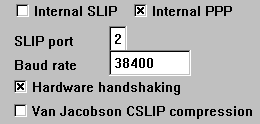
-
Select DCD (RLSD) check.
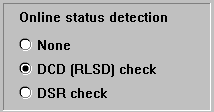
-
Click the OK button.
-
Click the OK button to restart.
-
From the File menu, choose Exit.
-
From the Dialer menu, choose 1 setup.cmd
-
If your modem requires a specific initialization string,
type it in the Modem Intitalization String text
box. If it does not require a specific initialization
string use the default.

-
Click the OK button.
-
In the Enter your phone number text box, type
your local cyberMIND access number. Remember to check
with your local telephone company to make sure that the
number you choose is a local toll-free call.
-
If you are in an office and need to dial a number to
access a telephone line, type it in front of your telephone
number immediately followed by a comma. For example: 9,
-
If you wish to disable call waiting, type *70
before the telephone number, immediately followed by a
comma. Not all areas use *70 to disable call waiting
so if *70 does not work for you, contact your local
telephone company for the correct code. Note that call
waiting will always turn back on after you disconnect
from cyberMIND.

-
Click the OK button.
-
In the Enter your login username text box that was supplied
to you by cyberMIND.

-
Click the OK button.
-
In the Enter your login password text box, type
your cyberMIND password.

-
Click the OK button.
Top of Page
|
|
|
|
Send mail to
with questions or comments about this web site. 877.373.6680
Copyright © 1997-2009 cyberM·I·N·D·
|
|