

|
How
to Set Up E-mail in Netscape
Messenger 4.5
To set up your cyberMIND e-mail for use with Netscape
Messenger , follow these simple steps.
Netscape Communicator
Main window:
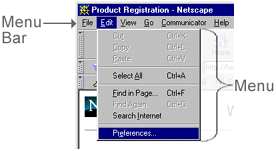
Preferences
Window
Category
list box:
Mail Server Properties window:
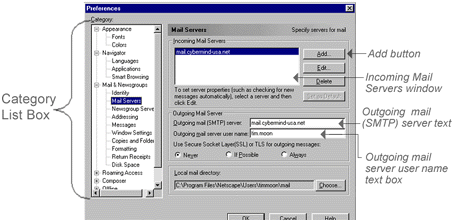
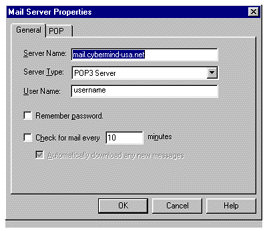
Preferences
Window:
-
Now you should see "mail.cyberMIND-usa.net"
listed in the Incoming Mail Servers window.
-
Click the OK button near the bottom of the screen.
This will send you to the main Netscape window. You
are now ready to send and receive email.

Top
of Page
|
|
|
|
Send mail to
with questions or comments about this web site. 877.373.6680
Copyright © 1997-2009 cyberM·I·N·D·
|
|