

|
How to Set Up E-mail in Microsoft
Outlook 98/2000
To set up your cyberM·I·N·D
e-mail for use with the Microsoft Outlook 98 configurations,
follow these simple steps. Keep these directions in a
safe place for future referencing.
Menu Bar
Services
Window
-
Click on the Add button
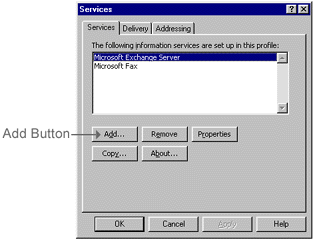
Add
Service to Profile window
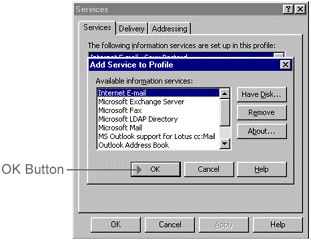
Mail
Properties Window
Mail Account
Enter cyberMIND Mail into the Mail Account input box
Connection
Tab
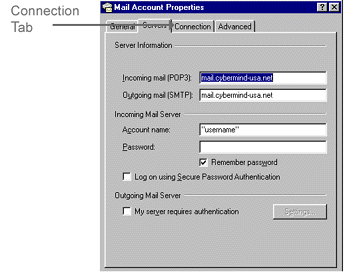
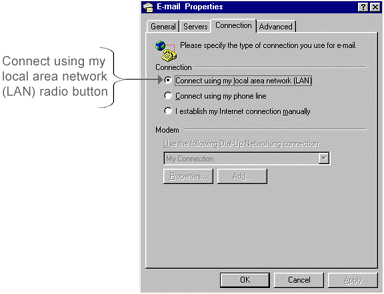
Services Window Pt. 2
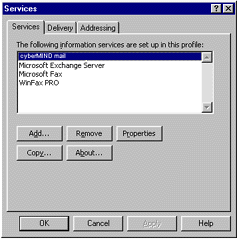
Top of Page
|
|
|
|
Send mail to
with questions or comments about this web site. 877.373.6680
Copyright © 1997-2009 cyberM·I·N·D·
|
|